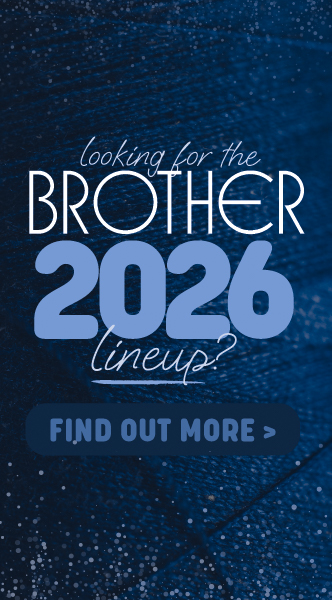Machine Manuals and Updates
You can download a user manual and the latest software updates and utilities for your machine from the Brother website. You'll need your machine's model number to locate the correct page for your machine.
I want to...
How to update your machine
Once you've found your machine's download page using the links above, select your computer operating system and version then press the Search button.
Click a download option from links presented, then click the button Agree to the EULA and Download to accept the licensing agreement. Your download will begin.
Do I need to update?
You only need to update your machine or software if a new update has been released. Before you install a software update, check what version you're currently using.
How to check your machine software version
To check what software version your machine is running, follow the instructions above to download the software update. The final screen will include instructions from Brother that will tell you whether or not you need to install the update.
If you do need to install it, simply follow the step-by-step instructions. You can also print these to read through at your machine.
How to check your PE Design version
To can check if you have the latest PE Design version installed open the program and click the blue icon underneath the exit (X) button. A dropdown menu will appear - choose Check for Updates. This will prompt you to install the latest software version if a newer version is available.
PE Design software should automatically download and install when an update is available. If this doesn't happen check that you are connected to the internet and that you have allowed automatic updates to run on your computer.