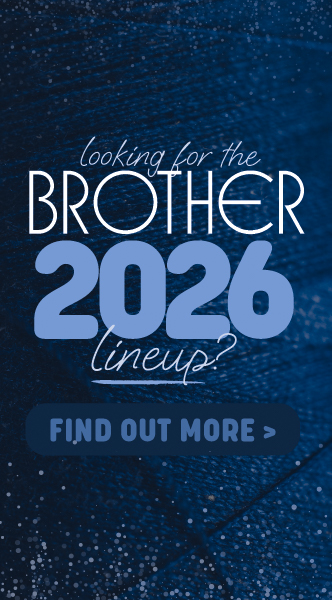Birth prints
Date Posted:1 November 2019
Download one of the cute Birth Print designs and personalise it for your own child. These prints are perfect for the Embroider Buddy range as they will stitch in a 4" x 4" hoop (100mm x 100mm).
Girls Design
Love at first sight

Download Embroidery Design Files
Boys Design
Brave, Strong, My Cutie Design

Download the embroidery design Files
How to personalise - Video instructions
Please refer to the instructions below to install the Jelly B (BX FONT) which we used in this tutorial.
How to personalise - Text instructions
We are using Embrilliance Essentials to personalise these designs. You can do the same to suit your own child.
1. Open the design you have chosen in Embrilliance Essentials. Both the name and date of birth have already been removed from the download file so it is ready for to use with your own text.
2. You can choose to use one of the fonts installed in your version of Embrilliance or you can download and easily install the font that we have chosen.
3. We have used Jelly B 17mm BX Font, which is available to purchase in our online shop.
Install a BX Font
To install a .BX file simply open the program and drag and drop it into the open window (if your have purchased your font from our online shop, you will need to unzip the file first).
Your alphabet is now available in the program and accessible via the Insert Text option and all the alphabet's characters are pre-assigned to their associated key on your keyboard making all the characters easily accessible and aligned properly.
4. Now that you have your font installed, select the Create Letters icon in the top navigation Menu Bar and type in the baby name. As soon as you hit the A icon the ABC text will be displayed in the centre of your design (as shown below).

5. Using the text properties in the right hand column change the ABC text in the text field by typing in a baby name of your choice. For this example we are changing it to BRITTANY, using capital letters. Once you have done this, click the SET button.
6. Now choose the JellyB 17mm font type. (Or another font that you prefer).
If you do not have the Properties toolbar open in your Embrilliance go to the top file menu – View – Toolbars and Windows – Properties Window.

7. Now that you have the name in your design you can move it into place. Clicking on the text with your mouse allows you to move, resize and rotate etc. You can also use the Properties Toolbar (shown above) to add any extra spacing as needed.

8. In the Properties bar click on the 'Color' tab to change the design thread colour.

9. Double click on the Black colour in the Colour toolbar to change the colour. This will bring up the pop-up menu shown below. Echidna Sewing sells and uses the Hemingworth brand so we select hemingworth before picking a thread colour.

Pick a colour that suits your design.
10. The name has now been positioned with the correct colour so we can now change the birth date.

11. Select the A – Create Letters icon again. Click on the "Letters" tab in the Properties tab in the right hand column. Now type your birth date into the Set field and click SET. Choose your font type – for this example we will still use Jelly B 17mm.

12. With the text selected, move and rotate your text into position. To rotate use the small Blue dot, which will allow you to use the rotate handles. Resize so that it fits within the sewing field.

13. Once you have it in place you can change the thread colour by clicking on the 'Color' tab in the Properties menu. Change it to the Hemingworth colour you would prefer.

14. As these designs have no overlapping colours we can use the colour sort tool. Colour sort will match up any colours that are the same and ensure that they stitch at the same time. If it is a complex design where the colours overlap each other this tool should not be used as it may upset the design pathing.
To check if your colours can be reduced and to sort them in Embrilliance, click on the File menu – Utility – Color Sort. The colours in your chosen design may not always reduce but it's useful to check.
15. You are now ready to save your file to a USB stick so it will be ready to embroider. First save your working file by clicking on File – Save Working file. Now save your design to USB (make you you have plugged a USB stick into your computer) by clicking on File – Save As – Locate the folder you want to save under – Name your file – Select the file type you need. For Brother Machines you will need a .PES file.

16. Make sure you do a test stitchout before embroidering on your Embroider Buddy!

Free Embroidery Designs
We're excited to offer our free Echidna designs available for download. These free designs are perfect for those at a beginner or an advanced level. Add these designs to your stash and create incredible embroidery!
View all free designs >

Sewing, Quilting and Embroidery Machines
Interested in learning how to sew, quilt or embroider? Take a look at the innovative Brother machines available for purchase at Echidna Sewing. Wherever possible we will beat any deal and you will always receive ongoing service and support!
Find out more >

Learn to Sew or Embroider with Echidna Sewing
Come along to our fun-filled classes to learn more about sewing, embroidery and crafting. Classes cater for all skill levels, whether you're just starting out or already have advanced knowledge.
Find out more >
Echidna project material/ fabric requirements are an indication only and can seem to be generous. This has been intentional. Should you make a cutting or embroidery mistake you will have sufficient fabric to rectify your error.
Comments (1)
birth prints
By: Wendy Clissold on 18 January 2021If I buy this birth prints. do I change the name and birth when downloaded onto my computer. thanks.
Echidna Sewing Response
Hi, There is no purchase of these birth prints they are available as a free download. As per the instructions on this page you can change the name and birth as explained in the "How to personalise - Text instructions". Have fun!